Editing a digitally signed PDF requires careful handling to maintain authenticity. While it’s possible to modify such documents, it’s crucial to balance edits with preserving the integrity of the signature and ensuring compliance with legal standards. This guide explores practical methods and tools to edit signed PDFs effectively while addressing associated challenges.
1.1 Importance of Editing Signed PDFs
Editing signed PDFs is crucial for correcting errors, updating information, or clarifying content without invalidating the document’s authenticity. It ensures that the agreement or details remain accurate and legally binding. Proper editing maintains the integrity of the signature while allowing necessary adjustments, which is essential for both individuals and organizations to avoid disputes or misunderstandings. This process highlights the need for tools and practices that preserve the document’s security and trustworthiness after modifications.
1.2 Challenges of Editing Signed PDFs
Editing signed PDFs presents unique challenges, as modifications can invalidate digital signatures, raising legal concerns. Security settings may restrict edits, requiring passwords or permissions. Additionally, not all PDF editors support editing signed documents without breaking the signature. Ensuring compatibility with editing tools while maintaining the document’s integrity is essential. These challenges underscore the need for careful planning and the use of appropriate software to preserve the authenticity and validity of the PDF after edits.
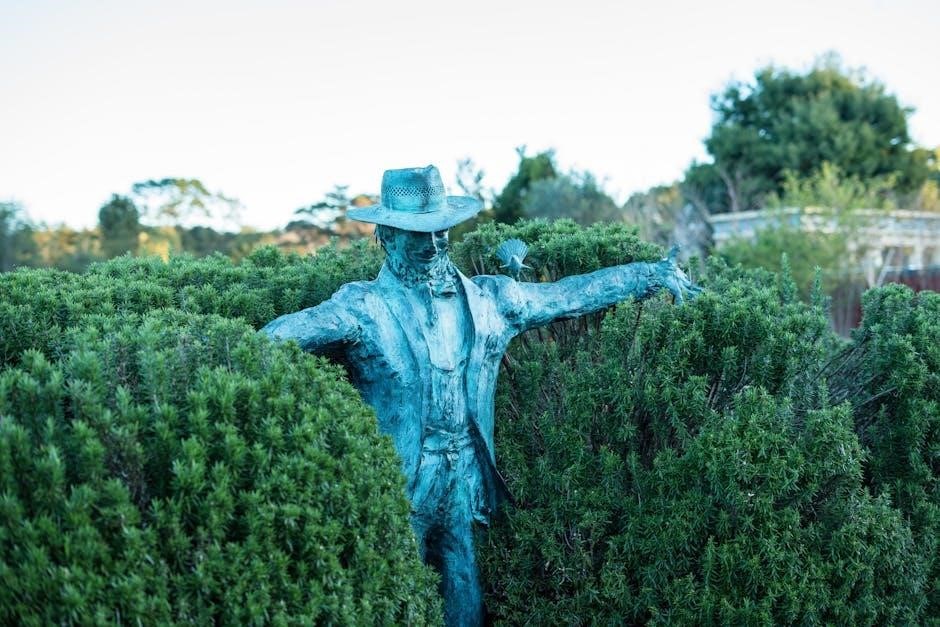
Checking the Feasibility of Editing a Signed PDF
Before editing, assess the PDF’s security settings and verify the type of digital signature. Ensure the software supports editing without breaking the signature or compromising its validity.
2.1 Understanding Digital Signatures
Digital signatures are cryptographic methods used to validate the authenticity and integrity of a PDF. They ensure the document hasn’t been tampered with after signing. A digital signature is created using a certificate and private key, making it legally binding. There are two types: self-signed and trusted CA (Certificate Authority) signatures. Understanding how they work is crucial before editing, as altering the document can invalidate the signature, potentially rendering it unenforceable. This step ensures awareness of the signature’s role and implications.
2.2 Verifying the Type of Signature
Verifying the signature type is essential before editing a signed PDF. There are two main types: self-signed and trusted CA signatures. Self-signed signatures are created by individuals, while trusted CA signatures are issued by recognized Certificate Authorities. To verify, open the PDF in Adobe Acrobat, navigate to the digital signature, and view its properties. This step helps determine the signature’s origin and validity. Knowing the type ensures the appropriate editing approach, preserving the document’s legal integrity and avoiding potential validation errors after modifications.
2.3 Assessing the Level of Security Applied
Assessing the security level of a signed PDF is crucial to determine editability. Open the PDF in Adobe Acrobat and use the “Protect” tool to check security settings. Look for password protection or encryption. If the PDF is secured with a password, you may need it to remove restrictions. Some signatures lock form fields or text, preventing edits without authorization. High-security PDFs may require advanced tools or permissions to modify. Understanding these settings ensures you can legally and effectively edit the document without violating its security protocols or invalidating the signature. This step is key to maintaining compliance and integrity.

Preparing the Document for Editing
Open the PDF in suitable software like Adobe Acrobat or PDF Pro. Remove security settings and create a backup to ensure the original remains intact for reference.
3.1 Opening the PDF in Suitable Software
To edit a signed PDF, start by opening the document in a compatible program like Adobe Acrobat DC or PDF Pro. These tools provide the necessary features to handle digital signatures and security settings. Once opened, ensure the software recognizes the PDF’s structure, allowing you to access editing tools without immediately invalidating the signature. This step is crucial for maintaining the document’s integrity while preparing it for modifications.
3.2 Removing Security Settings
To edit a signed PDF, you may need to remove security settings. Open the PDF in Adobe Acrobat DC, go to “Protect” > “Remove Security.” Enter the password if prompted. This step removes encryption but not the digital signature, allowing you to make edits. Ensure you have permission to modify the document, as altering a signed PDF can raise legal concerns. Always work on a backup to preserve the original version for reference.
3.3 Creating a Backup of the Original Document
Before making any edits, duplicate the original signed PDF to prevent accidental data loss. Save the backup with a distinct filename, such as “Original_Signed.Document.pdf.” Store this backup in a secure location, like an external drive or cloud storage. This ensures you can revert to the untouched version if needed. Creating a backup is a critical step in maintaining document integrity and avoiding potential legal issues arising from unintended modifications.

Tools and Software for Editing Signed PDFs
Popular tools for editing signed PDFs include Adobe Acrobat DC, PDF Pro, Foxit Editor, and Microsoft Word. These software options provide features to modify text, images, and signatures while maintaining document integrity.
4.1 Adobe Acrobat DC
Adobe Acrobat DC is a powerful tool for editing signed PDFs, offering advanced features to modify text, images, and annotations while preserving document integrity. It allows users to remove security settings, edit content, and manage digital signatures seamlessly. Acrobat DC supports creating text boxes with white backgrounds and adding images, making it ideal for detailed edits. Its user-friendly interface and robust capabilities make it the industry standard for professional PDF editing needs.
4.2 PDF Pro
PDF Pro is a versatile tool designed for efficient PDF editing, including signed documents. It offers features to remove security settings, edit text, and add annotations. Users can create text boxes with white backgrounds and insert images, making it suitable for detailed modifications. PDF Pro supports basic editing and markup, allowing users to open, view, and comment on PDFs. While it may lack advanced features of Acrobat DC, it provides a practical solution for minor edits and annotations, ensuring document integrity is maintained throughout the process.
4.3 Foxit Editor
Foxit Editor is a robust PDF editing tool that allows users to directly modify text, images, and form fields in signed PDFs without converting the file. It supports advanced features like adding annotations, creating form fields, and inserting digital signatures. Foxit Editor’s intuitive interface makes it easy to navigate and edit documents. Its real-time preview feature ensures accuracy. While it may lack some high-end features of Adobe Acrobat, it is a cost-effective solution for basic to intermediate PDF editing needs, offering reliable performance for everyday use.
4.4 Microsoft Word
Microsoft Word is a viable option for editing signed PDFs when Adobe Acrobat isn’t available. Users can open PDFs directly in Word, edit text, and adjust layouts. However, formatting may not perfectly align with the original. After making changes, save the document as a new PDF and re-sign it to maintain authenticity. This method is practical for minor edits but may not support complex PDF features.
4.5 Online PDF Editors
Online PDF editors offer a convenient solution for editing signed PDFs without downloading software. Tools like PDFgear and DocFly allow users to upload, edit, and save PDFs directly in their browsers. These platforms often provide basic editing features such as adding text, images, and annotations. While they may lack advanced functionality, they are ideal for quick, minor adjustments. However, users should be cautious about formatting consistency and ensure the document is re-signed after edits for authenticity.

Methods to Edit a Signed PDF
Editing a signed PDF involves removing the digital signature, making necessary edits, and re-signing the document. Tools like Adobe Acrobat, Foxit Editor, and PDF Pro facilitate this process by allowing users to delete signatures and edit content. After editing, re-signing ensures authenticity. Online editors offer convenience but require caution regarding security. Always verify legal implications to maintain document integrity and compliance with regulations. Proceed with care to preserve authenticity and legality.
5.1 Removing the Digital Signature
To edit a signed PDF, the digital signature must first be removed. In Adobe Acrobat, open the PDF, navigate to the “Protect” tool, and select “Remove Security” to eliminate password protection. For signatures, right-click the signature field and choose “Remove Signature.” This step is essential to enable editing. Ensure you have permission to modify the document, as altering a signed PDF without authorization can invalidate its legal standing. Always re-sign the document after editing to restore its authenticity and validity.
5.2 Using the “Prepare Form” Tool
The “Prepare Form” tool in Adobe Acrobat enables users to edit form fields in signed PDFs. To access it, go to the “Tools” menu and select “Prepare Form.” This feature allows you to modify existing form fields, add new ones, or edit their properties. After making changes, save the document and re-sign it if necessary. This tool is particularly useful for updating forms or contracts while maintaining the document’s structure and integrity. Ensure all parties agree to the edits to preserve the document’s validity.
5.3 Editing Text and Images
To edit text and images in a signed PDF, open the document in a compatible editor like Adobe Acrobat or PDF Pro. Use the “Edit Text & Images” tool to modify existing content or add new elements. For text, highlight and type to overwrite or adjust formatting using the “Properties” bar. For images, click to select and resize or replace them. Adding text boxes with a white background is also possible for clarity. After editing, save the document and validate the signature to ensure its integrity remains intact.
5.4 Adding Annotations and Comments
To add annotations and comments to a signed PDF, use tools like Adobe Acrobat or PDF Pro. Select the “Comment” tool to highlight text, underline, or strikethrough. Insert sticky notes by right-clicking and choosing “Add Sticky Note.” For drawings, use the “Draw” tool to add shapes or lines. These annotations do not alter the original content but provide clarity. Ensure comments are clear and concise to maintain professionalism and avoid confusion. This method preserves the document’s integrity while allowing collaborative feedback.

Advanced Editing Techniques
Advanced techniques involve seamlessly integrating edits, such as adding images or text boxes with white backgrounds to preserve document flow using tools like PDF Pro.
6.1 Creating Text Boxes with White Background
Creating text boxes with white backgrounds is a useful technique for editing signed PDFs without altering existing content. Use tools like Adobe Acrobat or PDF Pro to insert a white box, ensuring it covers unwanted text or areas seamlessly. Type your new content inside the box, adjusting its opacity and size as needed. This method helps maintain document professionalism while making necessary edits without compromising the original layout or signature integrity.
6.2 Adding Images and Signatures
To add images or signatures to a signed PDF, use editing software like Adobe Acrobat or PDF Pro. Open the PDF, locate the “Tools” menu, and select options for inserting images or digital signatures. Ensure the original signature remains valid or re-verify it after edits. Save changes and consider having the document re-signed if necessary. Always create a backup before making changes to preserve the original document’s integrity.
6.3 Modifying Form Fields
To modify form fields in a signed PDF, open the document in software like Adobe Acrobat or PDF Pro. Access the “Prepare Form” tool to edit existing form fields or create new ones. Adjust properties such as text formatting, checkboxes, or dropdown menus as needed. After editing, test the form functionality to ensure fields work correctly. Save the updated document and consider validating the form fields for accuracy and usability. This process maintains the PDF’s interactive features while allowing necessary modifications.

Managing Digital Signatures After Editing
After editing, re-adding digital signatures ensures document authenticity. Validate signatures to confirm integrity and comply with standards. Inform all parties of changes to maintain trust and legality.
7.1 Re-Adding Digital Signatures
Re-adding digital signatures after editing ensures the document’s authenticity. Use tools like Adobe Acrobat to access the Protect menu and select Digitally Sign. Upload your certificate, choose a location for the signature, and save the updated PDF. This process validates the modifications and reinstates the document’s security, ensuring compliance with digital signature standards. Always inform all parties involved about the changes to maintain transparency and trust.
7.2 Validating the Signature After Edits
After re-adding a digital signature, validate it to ensure its authenticity. In Adobe Acrobat, right-click the signature and select Validate Signature. This process verifies the certificate’s status and checks for any tampering. Ensure the software confirms the signature’s legitimacy, maintaining the document’s legal enforceability. Validation is critical to uphold the integrity of the edited PDF and confirm compliance with digital signature standards. Always verify signatures after edits to ensure authenticity and legal compliance.
7.3 Ensuring Compliance with Digital Signature Standards
When editing a signed PDF, ensure compliance with digital signature standards like PDF/A and ETSI. Use trusted Certificate Authorities (CAs) for re-signing and verify timestamps from reliable sources. Adhere to legal requirements, such as maintaining the integrity of the document and ensuring signatures are cryptographically secure. Regularly audit the document to confirm compliance and avoid invalidation of signatures. Non-compliance can lead to legal issues, so always follow industry standards for digital signatures after edits.

Best Practices for Editing Signed PDFs
Always use reliable software like Adobe Acrobat or PDF Pro for edits. Ensure minimal changes to preserve the document’s intent. Archive original versions for reference and transparency.
8.1 Maintaining Document Integrity
Maintaining document integrity is crucial when editing signed PDFs. Always create a backup of the original document before making changes. Use reliable software like Adobe Acrobat or PDF Pro to ensure edits are clear and professional. Avoid unauthorized modifications that could invalidate the signature. If the document is shared, inform all parties about the edits to preserve trust. After editing, re-validate the digital signature to ensure compliance with legal standards and maintain the document’s authenticity.
8.2 Informing All Parties About Edits
Informing all parties about edits is essential to maintain transparency and trust. When modifying a signed PDF, notify the original signer and any stakeholders via email or formal communication. Clearly outline the changes made and the reasons behind them. This ensures everyone is aligned and avoids potential disputes. It’s also good practice to involve the original signer in the editing process if possible, to maintain the document’s legitimacy and ensure all parties agree with the revisions.
8.3 Avoiding Unauthorized Modifications
Avoiding unauthorized modifications is crucial to maintaining the integrity and legality of a signed PDF. Ensure that only authorized individuals can edit the document by setting security settings and password protections. Digital signatures should remain intact unless changes are legally permitted. Always verify the authenticity of the document after edits and inform all parties involved to prevent unauthorized alterations. This ensures the document’s trustworthiness and compliance with legal standards, safeguarding its validity for all stakeholders.

Troubleshooting Common Issues
Common issues include password-protected PDFs, signature validation errors, and compatibility problems with editing tools. Always ensure proper security removal and use compatible software to avoid such hindrances.
9.1 Handling Password-Protected PDFs
Handling password-protected PDFs requires entering the correct password to unlock the document. If you don’t have the password, access is restricted. To edit, open the PDF in Adobe Acrobat, go to Protect > Remove Security. This step is essential before making any edits. Ensure you have authorization to remove security settings, as unauthorized access may violate policies. Tools like PDF Pro or Foxit Editor can also assist in removing password protection for editing purposes.
9.2 Resolving Signature Validation Errors
Signature validation errors occur when a signed PDF is altered. To resolve this, reopen the document and re-add the digital signature. Ensure the PDF is saved after edits and validated using tools like Adobe Acrobat. Check the signature properties to confirm its validity. If issues persist, contact the original signer to re-sign the document. Always ensure compliance with digital signature standards to maintain the document’s authenticity and legality;
9.3 Fixing Compatibility Issues with Editing Tools
Compatibility issues arise when editing signed PDFs, especially with format changes or outdated software. Ensure your tools support the PDF’s version and security settings. Update your software or switch to compatible editors like Adobe Acrobat or Foxit Editor. If issues persist, convert the PDF to an editable format and re-import it. Always verify compatibility before making significant edits to avoid data loss or corruption.
Editing signed PDFs requires careful handling to preserve authenticity. Use compatible tools like Adobe Acrobat or PDF Pro to remove signatures temporarily, make edits, and re-sign. Ensure legal compliance and maintain document integrity by following best practices and creating backups. Always verify compatibility and security settings to avoid data loss and ensure the document remains reliable after edits.
10.1 Summary of Key Steps
To edit a signed PDF, start by opening the document in compatible software like Adobe Acrobat or PDF Pro. Remove the digital signature temporarily or access the source document for modifications. Use tools like the “Prepare Form” feature to edit text, images, or form fields. After making changes, re-add the digital signature to maintain authenticity. Ensure compliance with security standards and validate the signature post-edits. Always create a backup and inform relevant parties of any modifications to preserve document integrity and trust.
10.2 Importance of Proper Documentation Practices
Proper documentation practices are essential when editing signed PDFs to ensure transparency, accountability, and compliance with legal standards. Maintaining a clear record of changes preserves the document’s integrity and prevents disputes. Informing all parties about edits fosters trust and ensures everyone is aligned. Documenting the process also helps in auditing and verifying the authenticity of the modified PDF. By adhering to these practices, you uphold professionalism and safeguard the legal validity of the document throughout its lifecycle.

Additional Resources
Explore recommended tools, detailed guides, and tutorials for editing signed PDFs. Online communities and forums also offer valuable insights and troubleshooting tips for advanced users.
11.1 Recommended Tools and Software
Adobe Acrobat DC, PDF Pro, and Foxit Editor are top choices for editing signed PDFs. Acrobat offers advanced features like form preparation, while PDF Pro provides cost-effective solutions. Foxit Editor excels in direct text manipulation. Microsoft Word is another option for minor edits, though it’s less ideal for complex PDFs. Online editors like DocFly and PDFgear offer free or subscription-based services, catering to both basic and advanced editing needs. These tools ensure efficient and secure modifications to signed documents.
11.2 Online Guides and Tutorials
Online guides offer step-by-step instructions for editing signed PDFs. Tutorials from 2024 and 2025 detail methods for modifying documents without losing signatures. Resources include guides on using Adobe Acrobat, PDF Pro, and DocFly. These tutorials cover tasks like removing signatures, adding text boxes, and editing form fields. They also provide tips for maintaining document integrity and compliance with digital signature standards, ensuring users can make necessary edits confidently and effectively.